Encrypting Files¶
By default, ownCloud provides an Encryption app. This app enables encryption of all files stored in your ownCloud. Once enabled by the administrator, all of your files are encrypted automatically.
Encryption and decryption always occurs on the server side. This enables you to continue to use all other apps to view and edit data. However, this method of encryption also means that the server administrator can intercept your data. Server-side encryption is especially useful if you use external storage. It ensures that the external storage provider is not able to read your data.
Note
Once the Encryption app is enabled, your log-in password is required to decrypt and access your data. By default, your data will be lost if you cannot use your log-in password to retrieve it. If you want to protect yourself against password loss, store your log-in password in a secure place or enable the recovery-key feature as described below.
The current version of the Encryption app encrypts all files stored in ownCloud except the following:
- Old files in the trash bin (files that were deleted prior to the encryption app being enabled).
- Image thumbnails from the Gallery app.
- Previews from the Files app.
- The search index from the full text search app.
Note
All data is stored directly on the ownCloud server, eliminating exposure of your data to third party storage providers.
Enabling the Encryption App¶
Though ownCloud provides the Encryption app in the server download, it is disabled by default. To enable the Encryption app:
Access the ownCloud server as administrator.
In the Apps Selection Menu, click “+”.
All apps appear in the Apps Information field.
Scroll down the apps list and click the Encryption app.
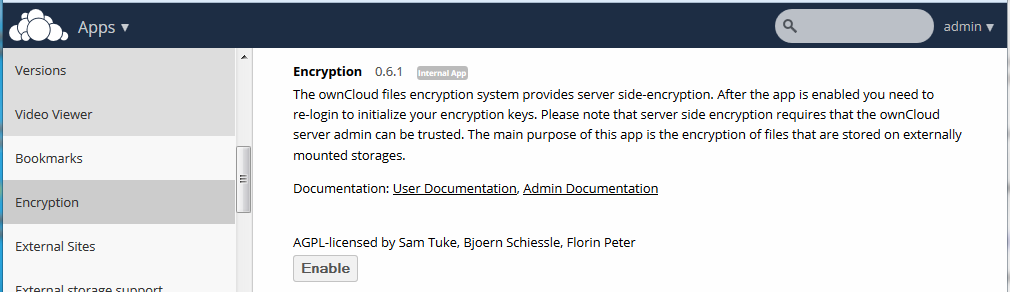
Encryption app (Enabling)
Click the Enable button.
The Encryption app is enabled.
Decrypting Encrypted Files¶
If the Encryption app is disabled after users have already stored encrypted data, users are prompted to decrypt their files again in their personal settings. Once done, users can continue to use their ownCloud without encryption.
Settings¶
Once the encryption app is enabled, additional settings appear on the Admin settings page. These settings include the ability to:
- Set a recovery key password.
- Enable or disable the use of the recovery key password.
Recovery Key Password¶
If the administrator enabled the recovery key feature, you can choose to use this feature for your account. If you enable “Password recovery” the administrator can read your data with a special password. This feature enables the administrator to recover your files in the event you lose your password. If the recovery key is not enabled, then there is no way to restore your files if you lose your login password.
Change Private Key Password¶
This option is only available if your log-in password, but not your encryption password, was changed by your administrator. This can occur if your ownCloud provider uses a external user back-end (for example, LDAP) and changed your login password using that back-end configuration. In this case, you can set your encryption password to your new login password by providing your old and new login password. The Encryption app works only if your login password and your encryption password are identical.